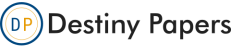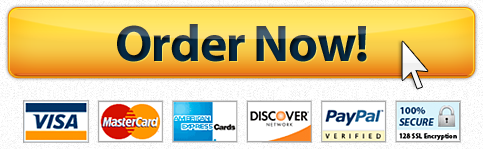Question Description
- On your computer’s desktop, right-click and create a new folder. Name this folder “Installer”.
- Open Visual Studio, and then open the project you submitted for the Unit 4 Individual Project, or the completed Walkthrough tutorial.
- In Solution Explorer, right-click on the Presentation Tier, then click “Publish”.
- In the Publish Wizard, on the “Where do you want to publish the application” screen, click the Browse button.
- In the Open Web Site screen, make sure “File System” is selected on the left, then in the main area of the window select the “Installer” folder you made on the desktop (you may need to expand Desktop to locate the folder). Then click Next.
- On the “How will users install the application?” screen, select “From a CD-ROM or DVD-ROM”, then click Next.
- On the “Where will the application check for updates?” screen, select “The application will not check for updates”, then click Next.
- On the “Ready to Publish!” screen, click Finish. Wait for the process to complete, at which time the “Installer” folder you created earlier will open on the screen. Leave Visual Studio open in the background at this time (important).
- In the Installer window, double-click on Setup.exe. This will run the installation wizard for the presentation tier, allowing it to be installed as its own application.
- In the installation wizard, on the security warning screen, click Install (It is okay that the Publisher cannot be verified, since in this case we are the publisher so the source is trustworthy.).
- When the installation is complete, you will see an error message from the .NET Framework regarding an unhandled exception. (This is because the WCF service isn’t running.) Click QUIT. (Don’t click continue or try to run the application just yet.) The application has now been installed. You can close the Installer window.
- Return to Visual Studio and run the program (F5). If you get an error message about security debugging options, just click okay. When the program appears on the screen, test it briefly, and if it is working, minimize the application (don’t close it).
- With the application still running in debug mode, minimize Visual Studio.
- Open the Start Menu and look for your application, called “Presentation Tier”, in the Recently Added area of the Start Menu. Right-click on it and pin it to the Start Menu. Then run the application by clicking on it.
- When the application appears, test it to make sure that it is working as intended (It will only operate if Visual Studio is running the app in the background, because it needs the data from the WCF service. This is now a distributed application.).
- Close the application. Click on the application that’s running in the background (you can see its icon on the Taskbar at the bottom of the screen). Close the application. Then return to Visual Studio and close Visual Studio.
- Open the Start Menu. Right-click on the application you installed (“Presentation Tier”), and click “Uninstall”. This will open the Programs and Features applet. Locate the Presentation Tier application (they’re in alphabetical order) and select it, then click “Uninstall/Change” from near the top of this window.
- In the “PresentationTier Maintenance” wizard, select “Remove the application from this computer”, then click “OK”. Wait for uninstallation to finish. This won’t take long and there is no notice, but you’ll see that it has disappeared from the Programs and Features window, which you can now close, and it should no longer be visible in the Start Menu.
- On your desktop, right-click on the Installer folder and make it a ZIP (from the Send To menu).
- Prepare a Word document in APA format that includes an implementation summary for each tier in the N-tiered system. This document should be 3-4 pages, not counting the title page, abstract and references, and address the following questions:
- Describe the “Publish” installation experience used above, including your impressions of this approach and its strengths and weaknesses.
- How would you deploy the system in a modern business environment?
- Where should the WCF tier physically reside? What about the data tier?
- What about the location of the database server and the database itself?
- What security concerns might be involved in this deployment?
- What other tools, utilities and resources might be useful when securely deploying this application?
- Submit your Word document and your ZIP’d installer folder to the portal.
- Tip: In your paper you can build off what you’ve learned this week in the Discussion Board, which is about the same topic. But you must write entirely original work for this document, including re-writing or paraphrasing your own analysis from that discussion. You may not cite a DB post as a reference.
"Place your order now for a similar assignment and have exceptional work written by our team of experts, guaranteeing you "A" results."